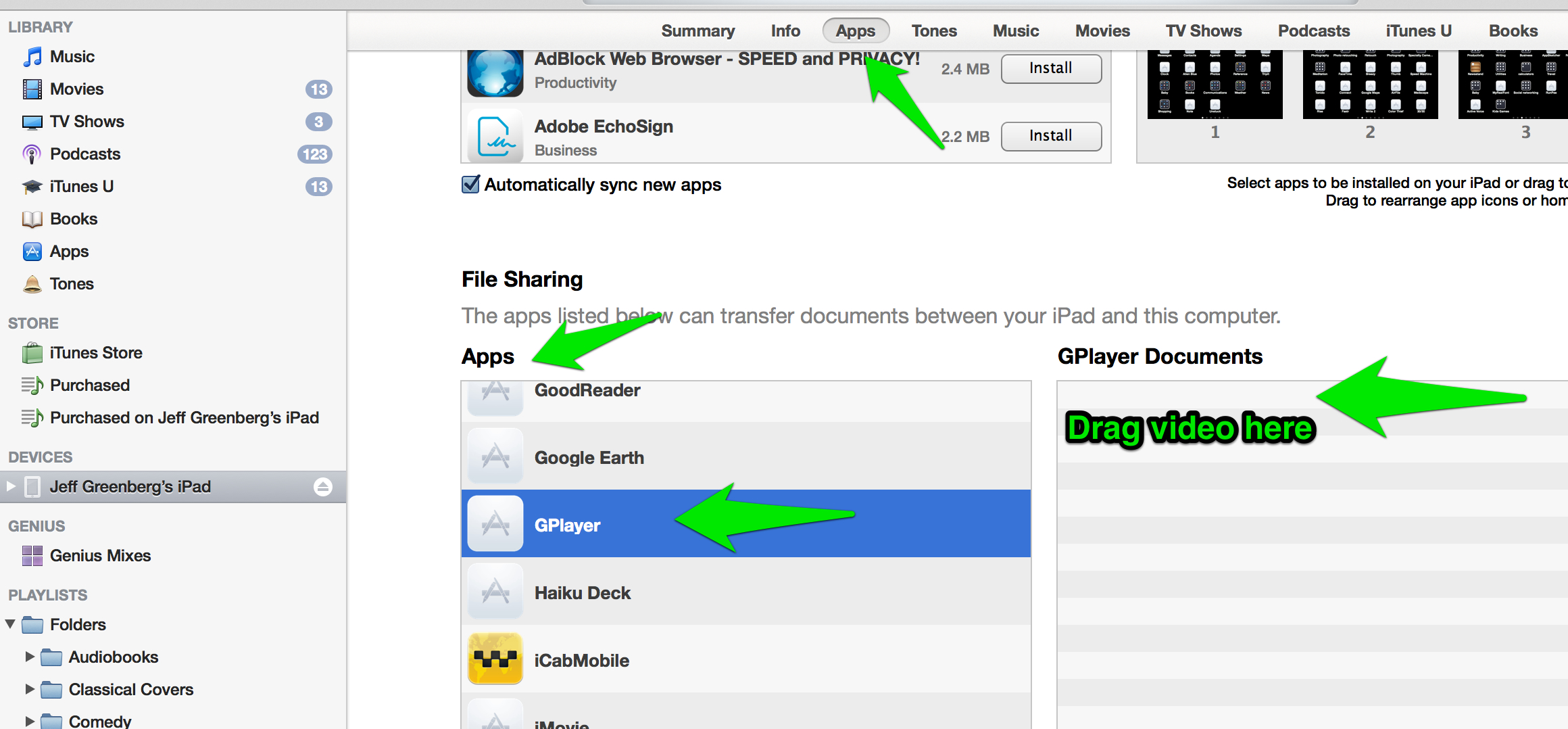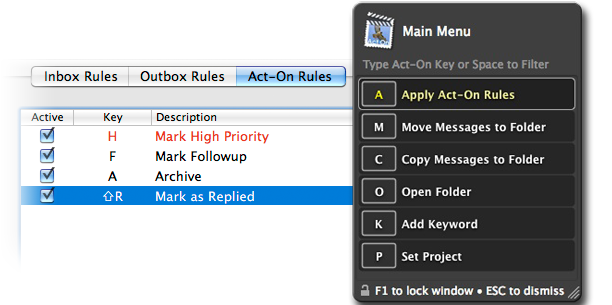Any color you want (Avid Tracks)
One of the unique/cool things about Media Composer is that you can colorize tracks.
This trick might be at one of the Avid sessions at Post Production World @ NAB
During the offline Edit, I want (need) my tracks to have a variety of colors - this makes it visually clear what a track is for. For example, all my main audio tracks (Interviews/key characters) bright, room tone tracks in pink, Video effect tracks in Green (greenscreen, get it?)
Not useful during an online edit (I prefer neutrals while I color correct.) but killer in the 'story' mode of editing.
Which timeline is easier to read? The one on the Left or the Right?
So much easier!
Who can visually read this?
The problem is this: the Avid Palette for the last five years only shows pastel colors.
Unless you know the following trick:
Holding down the opt/alt key before you to go to the track palette opens up the full system colors - giving you every color you might want/need.
Avid tips like this will be in sessions at NAB/Post Production World
You might NOT want the list view (Apple)
When I first started using FCPX, I made a major mistake. I switched it from Frame view to a Text view. After all, my entire editorial career has been working from the list view.
I was totally wrong.
I used list views to change the name of clips and organize them that way (and especially to pay attention to their metadata.)
Except, of course nowadays, everything is overshot - meaning that It may not be worth it to fill out all that information.
FCPX handles frame view better, because it skimming through a finding a moment is a clip, as it helps you find a clip visually. The other big secret (the first being stay in frame view) is to change your zoom (Cmd + or - ) so that you can see 5 seconds. It's a perfect zoom level for skimming and selecting interview clips!
FCPX tips like this will be in sessions at NAB/Post Production World
Golden Rule of Compression
The Golden rule of Compression (above all others) is this:
Try to compress your video only once. Each time you compress your product, you're taking a chance and lowering it's final quality.
I keep seeing people use tools like Handbrake to rip a DVD into MPG4 and then use another tool, like Apple Compressor to make ProRes. That's taking a distribution quality codec (MPEG2) taking it to another distribution quality (h.264) and then to an editorial codec.
Try, when possible to only transform your video once - at the end of your editorial process.
Compression Tips like this can be found by attending sessions at Post Production World at NAB (this link includes links to non-PPW sessions)
Build your photo montage to music quickly (Premiere)
Everyone sooner or later is asked to build a photo montage. Here's how to build them quick in Adobe Premiere Pro.
Drop your music in, play back and press the M key for markers on the music during the beat. Then use the Automate to Sequence button at the bottom of the project panel.
Click to view. Switch from sequentially to "at unnumbered markers"
Great feature/Fix the most annoying part of Apple Mail...
...where it brings up someone's name/email you want/can't stand/need to forget....
Or can't remember. You can search the list too. Killer.
Window > Previous Recipient
Editors Retreat 2013
“Some of my best professional relationships are made at the Editors Retreat”
The Editor's Retreat Group Photo 2013
The Editor's Retreat is my favorite event to attend every year, for simple, selfish reasons.
- I get to spend time with great people (the attendees are outstanding professionals from every corner of professional video).
- The sessions are some of the best I've ever seen (as It's a mix of things I wish someone had taught me and things I want to learn.)
- And I get a chance to interview unbelievable accomplished people.
Yes, you should go next year. Find a way. The relationships, education and memories are priceless.
Oh yeah- don't miss the video.
Delivering for Now and the Future
Just a gratuitous picture of Cancun Paradise
My SlideDeck from the Editor's Retreat 2013 on Video Compression for Now and the Future
Onavo - a lifesaver for international Travellers
Short version: Install the free app Onavo on your iPhone or Android phone and get at least double from your expensive international data plan.
I travel quite a bit. About 2-3 times a year I go overseas - each time I experiment with different ways to stay connected.
International travelers: Please practice good data procedures. Your smartphone is a computer - with access to your passwords, photos and possibly banking information. Be sure to turn on any wipe/lock if lost features to your device! Also make sure you to reset your data before you leave, stay in airplane mode as much as possible, and turn data roaming off (until you need it) to minimize your costs.
I'm using ATT - their data plans are fair at best - and data is what I need the most when traveling. Google maps if neede. Maybe translation software. But it's $60 for 300mb (note - your ATT voicemails will ALWAYS come through a cellular signal.)
Onavo Extended it's a VPN (virtual private network) which routes all your data to their servers, where they dynamically recompress your data to get it smaller. It's going to slow down your data a little - but double/triple or more your data plan by compressing everything.
Start their app and it'll give you the ability to add a VPN to your device.
Once installed you can truly see what apps are taking up data (there's even a second app called Onavo Count to see that granularity.
Finally, when you get home, check your data usage (take screenshots just in case you need to prove it!) and uninstall/turn off Onavo.
Drive Sanity for Media Creators
Gtech.
Notes available for download here.
Avoid a PITA iPhone/iPad problem: videos
I add quite a bit of video to my devices.
The problem? iTunes. You add that one video via iTunes? Now you have to wait for the six plus sync process. Horrible if you're in a rush...and if the video isn't in MP4/h.264 format that matches what works? Again, you're SOL.
There's a way to totally avoid the sync process.
Get a video player app and add your video on the App section of itunes. Today gplayer is free. Add your video to the Apps Tab of your device...go to the bottom and choose an app at the bottom that has file sharing capabilities.
Bonus - Apps like Gplayer will play video that doesn't conform to hardware playback.
Way too much on Handbrake, iPad video Compression
I was answering a question over on CreativeCow about iPad Compression...
The poster is saying he's had odd problems with Handbrake and his iPad. And I thought it really belonged cleaned up and on my blog.
On Handbrake and other converters.
I use handbrake (but I also use a bunch of other tools.) It is important that you have the latest handbrake 0.9.8 and you update the presets (the gear at the bottom of the presets allows updating.) If you've been using handbrake for more than a year, one of two common errors are not picking the right preset or not having the preset updated.
Additionally, I've had success with some of the free converters from the Apple App Store (just search video convert.) Another strong free converter (cross platform just in case you're on windows) is the Miro Converter.
Most of the free converters (including handbrake) are generally using the same engine - ffmpeg. Handbrake was originally unique because it could decode DVD VOBs and get around copy protection. It's great, but there are gobs of other well done ffmpeg free converters.
The common Pro Converters (in alphabetical order) Adobe Media Encoder, Apple Compressor, Sorenson Squeeze and Telestream Episode, will absolutely work all the time - it's their product.
On iTunes sync
I've (personally) become a little frustrated on the pro video side with itunes; the sync process/time is at best annoying. I'm a fan of the third party players (like gPlayer, flex player, CineXPlayer) as I can add a video in the apps tab of itunes without having to sync the entire device. One, which I can't recall at the moment, will give you the option to use the hardware chip (or not).
Specific Apple guidelines
Apple has very specific guidelines for what your video has to be to work on the iPad (or other iOS devices.)
I dug up the specs from this webpage
Video formats supported:
- H.264 video up to 1080p, 30 frames per second, High Profile level 4.1 with AAC-LC audio up to 160 Kbps, 48kHz, stereo audio in .m4v, .mp4, and .mov file formats
- MPEG‑4 video up to 2.5 Mbps, 640 by 480 pixels, 30 frames per second, Simple Profile with AAC-LC audio up to 160 Kbps per channel, 48kHz, stereo audio in .m4v, .mp4, and .mov file format
- Motion JPEG (M-JPEG) up
to 35 Mbps, 1280 by 720 pixels, 30 frames per second, audio in ulaw, PCM
stereo audio in .avi file format
You probably will want the first one - the High Profile 4.1.
The
High profile part refers to a strict set of rules - necessary in this
case because there's a hardware decoder chip that allows playback (this
is similar to what all of these devices are using.)
The
High profile part refers to very strict ways the encoder is supposed to
work (what video space it uses, how b frames should be ordered)
The
4.1 part is the specific sizes, fps and data rate that it supports. It
does specifically 1080p and 720p. I didn't know till I looked that it
specifically does 2048x1024 - probably wasted on all of us anyway.
In conclusion
Yes, some non-broadcast standard sizes may work; other sizes aren't particularly well tested. I do know that if you conform to the specs, it's playable 100% of the time. You just need a good encoder with the right settings.
Trying to really learn color correction? You should Check out Dead Man's Lake
I teach in a number of venues, written word, intensive classroom, seminar and webinar-based. All those are great, but professionally they do have one flaw.
Apprenticeship. I'm stunned about the people who buy (or steal) the tools and feel that they're competent.
And there is quite a bit of accessible education out there. But without a level of apprenticeship, even with the best materials, at some level you're like the Emperor in the Emperor's new clothes – scared that someone is going to tell you that you're really naked.
When Patrick Inhofer asked me to take a look at The Tao of Color's "Grade Along" materials, I looked at it with a tough critical eye – and as I realized exactly what he built, fills this gap in self-education.
This idea that you're working on a real-world project, at length, looking over the shoulder of a professional, was a fantastic way to develop these skills.
That's what I think the grade along does. It's a sensational idea - and worth it at twice (five times!) it's price.
Bacn - it's not spam!
“Who doesn’t like bacon?”
Here's one of those stupid little things, that made a leap to my productivity.
Like you, I'm signed up to dozens of email lists (travel, food, knowledge.)
But I don't want it polluting my inbox. So I have a bacn rule.
Bacn is spam that you want.
I took all of those newsletters, cool info stuff that I get all the time (after all, I signed up for it!) and send it to it's own mailbox. Automatically.
I'm using Apple Mail, hers's a screenshot of how it started. Anything with "noreply" was the first rule. As I got other email, I added it to the rule, now none of my bacn is in my main mailbox
If Any recipient has noreply, it's bacn!
Moviola Webinar - Fix it in Post - Avid & BCC
I find that many Avid editors have great tools under their fingertips - they just don't know they exist - and far more likely, they're confused about some of the capabilities.
In this case it's the BCC Plugins. They're fantastic- and solve quite a number of limitations of the Avid compositing model, especially with titles, mattes and multilayer effects.
So here's a webinar I did for Moviola/Boris. And it's Free. There's zero sales going on. No 'demo' either. Compressed teaching.
Here's the link from Moviola's site. Moviola wants you to know about their other webinars.
Here's the link from BorisFX site. Boris wants you to have non-demo training (and then upgrade your plugins! And you should!)
Last, here's the link to the presentation - I think both groups have it as part of their downloads, but just in case, I'm putting it here as well.
And me? Yes, if you want to hire me to come out and teach you and your group BCC directly (or anything else, let me know here.
Two great tools for email: Mail Act-on & Mail Tags
Like many people out there, I struggled to stay on top of my e-mail. The fact is as I get more and more e-mails–some that I want, some that require me to do things, with the main problem that it takes my brain to process all of his.
2 tools that I use that I would be lost without–MailTags and Mail ActOn. Both of these products are from indev.ca
Mail tags–is the simple idea of “tagging” e-mails. once that you can add tags, you can build smart mailboxes from the stacks. It has a project feature that I don't really understand, and therefore don't use.
But tagging? Tagging I get.
I tag e-mails based on licensing, priority, specific clients, family–the ideas just that I can have more than one tag on a piece of e-mail.
And it's easy to build smart mailboxes based on the tags. All of it is also indexed by spotlight.
Get the idea?
Part 2 of the puzzle: Mail ActOn.
It's a tool that gives me an overlay (and Apple's mail) allows me to assign actions based on the keystroke.
Mail Act On
For example, I like to batch process all my e-mails so I can deal with the quote important ones”. So I take a look at my inbox, press F2, and then press the number 2–which is assigned to the rule “longer than 2 min.”
She was a great general feeling about e-mail–in fact, most of the items that you consider “to do”–if it takes you longer than 2 min., then you should just do it.
Let's pretty simple–something comes in, acquires quick response–you respond. But wait a 2nd, not all that e-mail that takes longer than 2 min.?
That's what I want talking about 2 tools: MailTags and mail ActOn
Understanding Video Compression
Supposedly Compression classes are supposed to be boring. I hope/think/want that our session wasn't. Great questions, fun session, lots of questions answered.
Session notes here
Precision Output from FCPX/Compressor
Apple really changed things (for the better) with the new sharing options in FCPX/Compressor.
I really, really like the bundle feature.
Don't forget to add watermarks to all your compression!
Boot Camp Adobe Premiere Pro
Crash Courses are always hard - they're only a stepping stone to start learning.
Here are the notes from the class.
DMDC: Mastering the Magnetic Timeline
FCPX has some great features - it's timeline is really worth looking at.
I didn't get as far through this talk as I would have liked, but I am always more interested in the audience and where their needs are (than my need to get through 30+ slides.)
Meanwhile, here are the notes.
DMDC 2012 - Practical Video Compression in a Post Youtube World
Compression is always a favorite of mine to talk about....
Great talk, great people, great question.